This post about Chica PC-Fix is brought to you by ChicaLogic. All opinions are our own.
I have a confession to make: I used to be a total computer geek. I would spend hours upon hours pouring over tech articles and tweaking my system until it was a well-tuned power machine. That was before I had my son and my writing career, when time was pretty much limitless. Now, I’m barely half the geek I used to be! I’m so ashamed of how much junk I’ve allowed to accumulate on my computer. Orphaned files, empty registry keys, left-behind short cuts- you name it, my computer is currently plagued by it.
Since I no longer have time to dig into all my computer’s hidden crevices myself, I rely on other programs to do it for me. I have been using Chica PC-Shield and Password Manager to get other parts of my virtual life in order. Now, I’m using Chica PC-Fix to clean up all the junk and fix the errors! Take a look at how it works!
Give your system a good cleaning with Chica PC-Fix
As with the other ChicaLogic products, installing Chica PC-Fix was a breeze. It did take a little longer to install than the others for some reason, but I think that’s because my son was playing his online games all day. That always makes my poor computer feel a little bogged down. Even my PC can’t keep up with his energy!
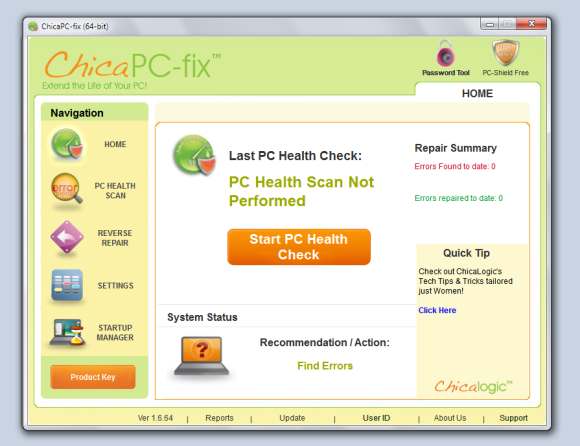
Once installed, start the program and you’ll see the screen above. Obviously, since it’s your first time running it, the program will tell you that you’ve never run a scan before. After that, it will let you know when you last scanned your system. Notice the big orange “Start PC Health Check” button? I love that you can’t possibly miss it! No digging around looking for how to start the program. That may seem like a minor thing, but it tells me they pay attention to details and know how to make your busy life a little easier.

While Chica PC-Fix is scanning, you’ll see that screen above. Don’t let that pretty little “0” next to Errors fool you. That was only the start of the scan. Want to see how many errors I really had?
In case it’s not clear, that number is 632! Wow, that’s a lot of errors. Hey, look, at least I have a few areas with no errors! That’s something, right? To clean up all those messes, just hit the next button. You’ll see this screen:
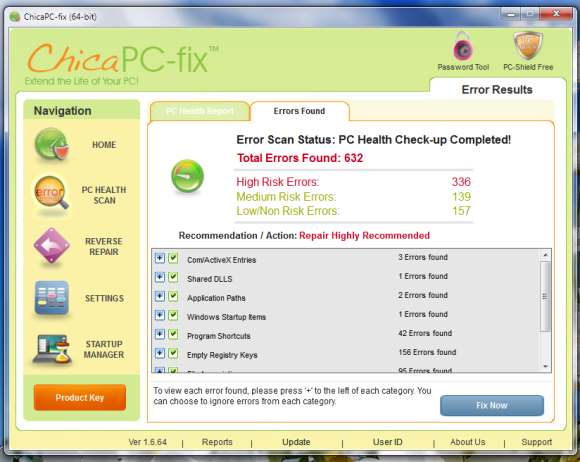
Here, you can tell Chica PC-Fix which errors you’d like to repair. By default, everything is checked. If there is something you don’t want to change, though, just uncheck it. Click “Fix Now” and Chica-PC Fix will backup your registry before starting repairs. If you decide that you need to undo the fixes, just go to Reverse Repairs right on the left menu. I love that they have this feature in such an easy to find place! Maybe you can tell that I don’t like to go digging for things that I think are important in a program. Everything that matters should be right there in the open.
Tweaking your Chica PC-Fix Settings
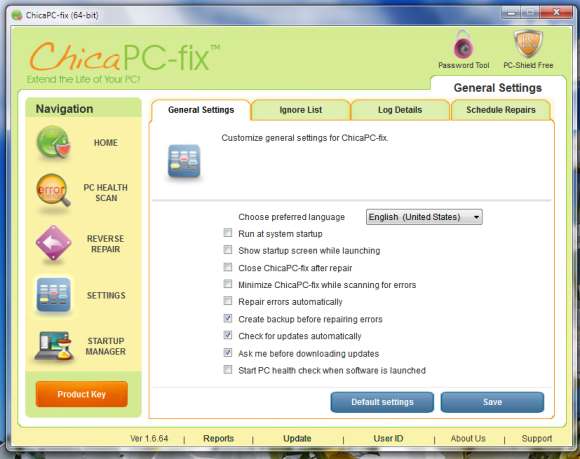
Speaking of being right out there in the open, it’s also super easy to change the settings on Chica PC-Fix. I don’t like anything aside from the absolute necessities to run at startup, so I unchecked that option. I like to check for updates automatically because it saves you the trouble of remembering to do it yourself. On the other hand, I do like to be asked before downloading anything onto my computer. We have a so-so internet connection. It’s DSL, but not like lightening fast DSL. I save my downloading for times when my son isn’t using the XBOX or some other system to watch movies on Netflix. That way, I’m not bogging down the Wi-Fi.
It is really important that you leave the “Create Backups Before Performing Repairs” option checked. That way, if something goes wrong (which isn’t likely, but better safe than sorry), you can just restore your computer back to before the repairs.
Control your start-up programs
Another nice feature of Chica PC-Fix is the ability to see all your startup programs and control them. While you can achieve this by running MSCONFIG through your Windows start menu, it’s just easier to see them in a program that you’re already using regularly. Plus, to me, the Chica PC-Fix interface is more user-friendly and easier to work with.
Overall, Chica PC-Fix is a great program for giving your computer a checkup and clearing out the errors or junk files. I’d recommend it to anyone who just doesn’t have the time, tech knowledge or desire to sit there and try to find every error themselves.
You can check out Chica PC-Fix for free to see what kinds of errors are lurking on your computer. If you decide to upgrade to the pro version, it’s just $19.95 for a one-year license. Save money and grab a 3-year license for $44.95. Connect with ChicaLogic on Facebook or Twitter to keep up with news.
Chica PC-FIX Giveaway
Giveaway is over and winners are in the process of being notified.

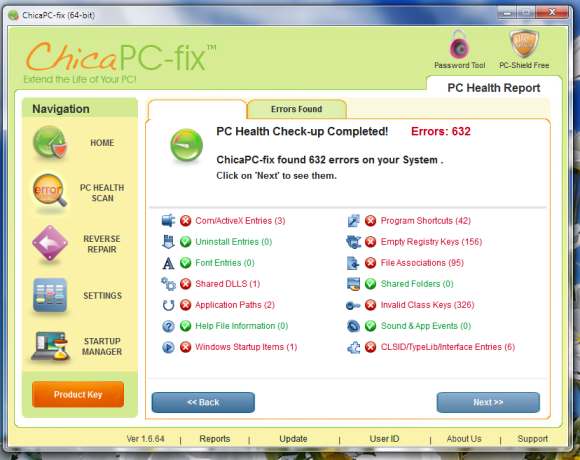

I like that an amateur like me could use the system. It seems very easy to use and install.
I love the screen detail, looks very easy to install and use
I like that their programs all look very user friendly.
I like the Free downloads that can be accessed whenever.
I like that is user friendly and it works :)
It looks easy to use.
That it is easy to install.
I like that the scan screen looks detailed and easy to understand.
I like that it’s easy to install.
Easy to install and use! Prices are not bad either.
the look easy to use
I like that it is easy to install and operate. I have two older relatives living with me that are not computer savvy so this helps a lot.
It fixes computers and keeps them running smoothly.
Install Anti-Malware Software – and Keep it Up-to-Date.
It seems very easy to install
I like all the tips on their website.
User-friendly and good prices.
I like the password manager feature and I also like their prices
I like that ChicaLogic offers a variety of computer protective services at a fairly reasonable price!
Way cheaper than the geek squad is what I like.
seems very easy to install
I like that you cab control start up programs.
I love how easy it would be to use the system.
I like that it is easy to install and use.